Derive a Plan in XPLAN WealthSolver (to create Custom Platform Fees)
Overview
The Derive a Plan module in XPLAN WealthSolver empowers you to craft a custom plan by leveraging the default values of an existing plan. This feature is particularly beneficial if you have unique adviser fees, catering to the needs of Centrepoint users and self-licensed users. It enables the maintenance of your business' rate cards on Xplan for seamless integration.
Steps to Derive a Plan
- Access WealthSolver Research - Parent Plan:
- WealtSolver > Research > View Plans.
- Search and click the name of the plan you wish to derive.
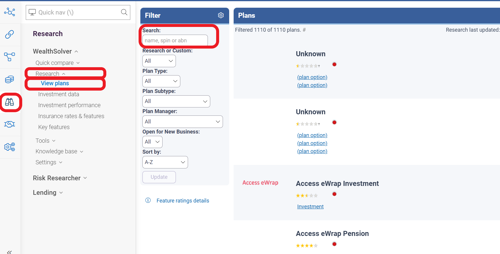
- Select the Parent Plan:
- Click Edit > Derive Plan.
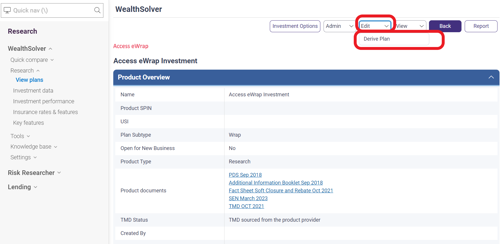
- IMPORTANT: In the Product Suffix, input your abbreviated practice name or AFSL name (e.g., for Centrepoint-priced products, use CPAL).
- Note: Unaltered fields will update with data for the new parent plan.
- Click Edit > Derive Plan.
- Customise the Derived Plan:
- Edit the required details for the derived superannuation plan:
- Plan Name
- SPIN (Superannuation Product Identification Number)
- Fund Type
- Open to New Business (Set if the plan is open for new business)
- PDS Date
- Comments
- Click Save.
- Edit the required details for the derived superannuation plan:
- Edit Plan Details:
- Click Edit > Edit Research to modify plan details.
- Adjust details in sections such as Overview, Product Options, Product Costs, Investment Details, Insurance Details, and Plan Categories (for corporate plans).
- Edit Fees and Investment Options - IMPORTANT!
- To enter your rate card, click Edit > Fees, allowing you to set your own Administration Fees.
- Click Investment Options to edit plan investment options.
- Use the Ticking Restrict to control the addition of options to new plans.
- Save Changes:
- Click Save to preserve all changes made to the derived plan.
Following these steps will guide you through the process of efficiently deriving a custom plan in XPLAN WealthSolver, facilitating seamless integration of your unique business requirements.

