Copying a Public Workflow or Thread
Overview
To promote the adoption of our standardised workflows in Xplan, we provide instructions on how advisers can easily copy or save a version of the standard workflow. This allows you to customise and edit the workflow according to your specific needs, making it your own personalised version. By following these instructions, you can efficiently utilize our public standardised workflows in Xplan and tailor them to suit your requirements.
Instructions
Instructions to copy a Thread Template:
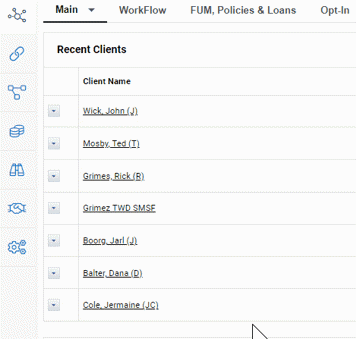
- Open [XPLAN] and navigate to the Administration Functions.
- From the drop-down menu, choose "Templates".
- In the Templates section, click on "Tasks & Thread Templates" and select "Threads".
- Click on the "Add" button to create a new Thread template. This will open the Edit Thread page.
- If you want to hide certain tabs and fields in the Thread template, tick the "Hide" option. (Note: Hidden tabs and fields will not be displayed in Threads created from the template.)
- To use details and tasks from existing Thread templates, follow one of these options:
- Load from templates (Recommended): This option allows you to select an existing Thread template that you have access to. By selecting one, the template details will be filled in, and the existing template's tasks will be added to the new Thread template.
- Import: If you have previously exported a Thread template and saved it as a file, you can import it here by clicking on this option.

