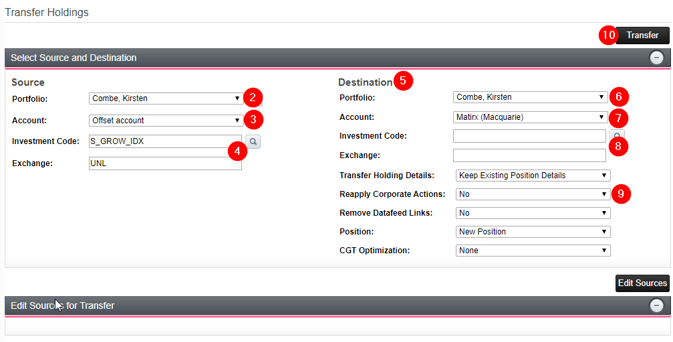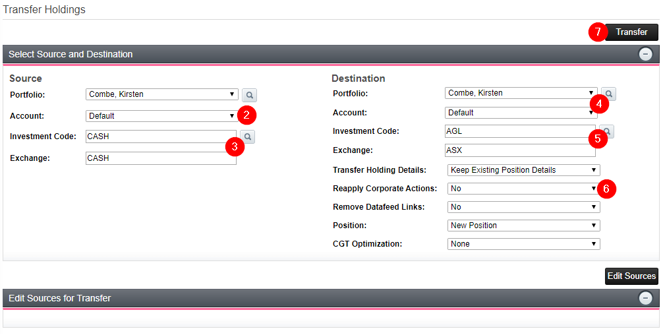Transfer Holdings in Portfolio (IPS)
Overview
This guide will run through the different methods of transferring holding within Portfolios.
Transferring for Manual Accounts
To transfer a holding within a client select Portfolio > Portfolio > Position and review the account you are working on.
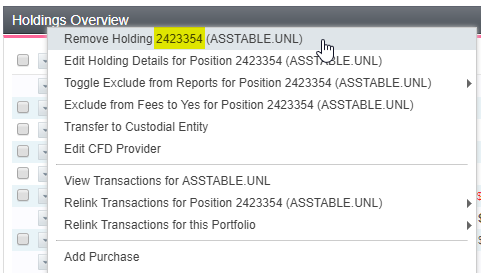
Items to note:
- Account name – Name of the account you are transferring from and to.
- Subfund APIR code.
- If changing position ID’s then record position ID of the holding by selecting the action option for the holding
Once you have recorded these details Select Portfolio > Admin > Transfer Holdings.
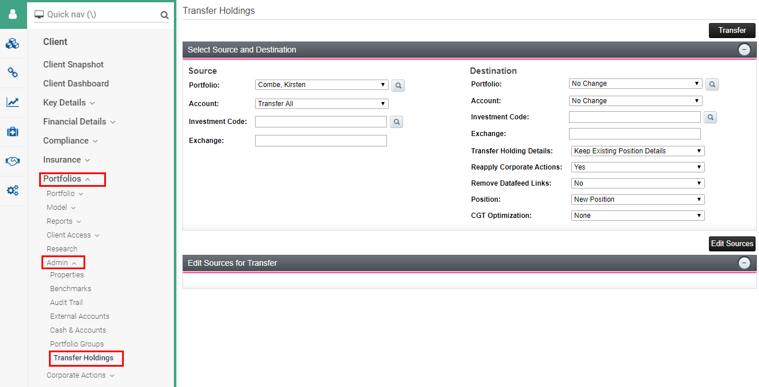
Note: You will need to ensure you are viewing Portfolios on a single client and not in the View All option.
Transfer Subfunds to different accounts
- Update the Source details. This is the details of the subfund you wish to transfer.
- Select Portfolio (Client)
- Account (the account the subfund currently sits)
- Add the Investment and Exchange
- Update the Destination details. This will be the details of the account you are transferring the subfund to.
- Select Portfolio (Client)
- Account (the account you are transferring into)
- Leave the Investment and Exchange codes blank
- Ensure you change the Reapply Corporate Actions to No
- Select Transfer
Transfer one subfund to another
- Update the Source Details.
- Update Account
- Select the Investment Code and Exchange
- Update the Destination Portfolio and Account the same as the Source
- Select the Investment Code and Exchange that the subfund is transferring to.
- Update Reapply Corporate Actions to No
- Select Transfer
Transfer the same subfund on two position ID’s to One.
- Update the Source Portfolio & Account
- Enter the Investment Code & Exchange
- Update the Destination Portfolio & Account to match the Source
- Update the Destination Investment Code & Exchange to match the Source
- Update Transfer Holding Details to Replace Existing Position Details
- Update Reapply Corporate Actions to NO
- Select the first position ID for Position
- Select Edit Sources
- Untick the first Subfund in the list
- Select Transfer
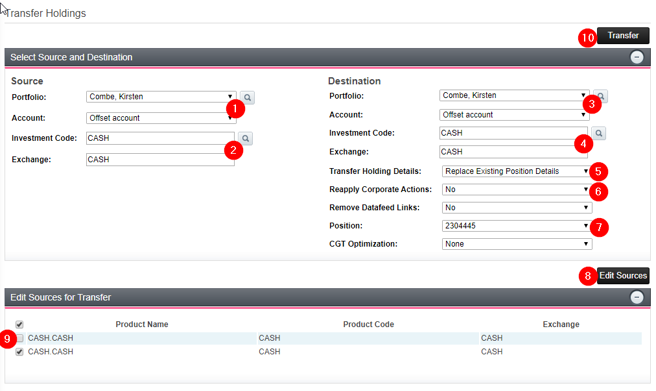
Transferring for Datafeed accounts
When transferring for Datafeed accounts you will need to ensure that a datelock is applied otherwise the transfer may be overridden by the datafeed refresh.
Example: Matrix Datafeed Cash error
All Matrix datafeed accounts will have a date lock of 09/12/2016. Please ensure care us taken when dealing with the date lock to ensure no historic data is removed.
-
- Head to Portfolios > Portfolio >Position
- Select the account which needs to be updated under Portfolio Account.
- Select the Pencil (Edit) Icon and this will open the Edit Account Details window.
- Update the Account Lock Date to 09/12/2000 and select Ok.
- Then head to Portfolio >Admin > Transfer Holdings
- Update the Source – Account to the matrix account.
- Add the Investment code to MAQ0203OA
- Add the Exchange as FND
- Update the Destination – Portfolio and Account to match the Source.
- Add the Investment Code
- Update the Exchange to CASH
- Leave all other fields and update Reapply Corporate Actions to No
- Review the Source and Destination and confirm you have the correct details.
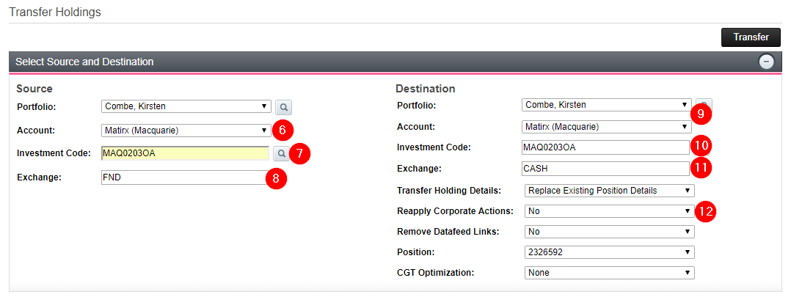
14.Then Select Transfer
15.Head back to Portfolios > Portfolio >Position
16. Select the Matrix account we just transferred and select the Pencil Icon.
17. Update the Account Date Lock back to 09/12/2016. *This step is essential as it ensures no historical Oasis data is lost*