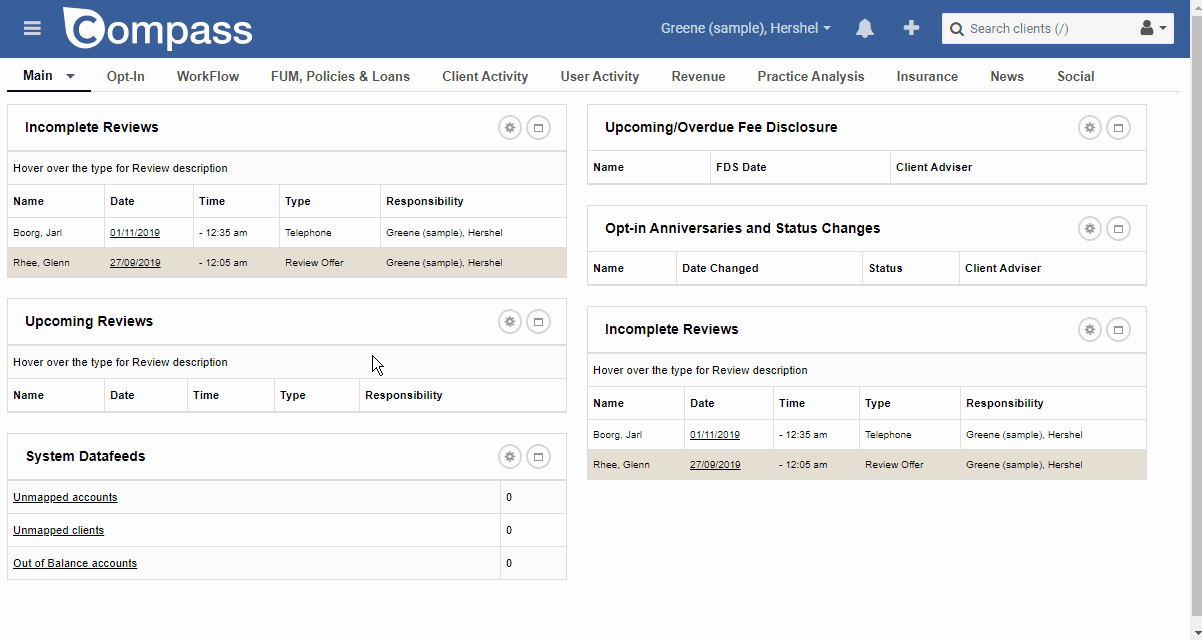Compass | CommPay Referrer Report
What are Referrers?
Referrers in Compass are:
- An 'entity' with their own address, phone number, etc. In Compass individual clients, SMSF's, and even staff members are entities.
- Free to create and unlimited in number
- Whatever you need them to be, accountants, mortgage brokers, book buys, sales campaigns, segmentation etc.
- Not automatically linked to CommPay - you will need to let Advice Technology know if you intend to use your referrer in CommPay reporting.
Steps:
- Click on the plus button in the top right hand corner
- Click on the referrer button within the dropdown that appears
- Complete the mandatory fields of surname and first name, plus any other fields that you would like to.
- Save the record
- If you would like to use the referrer in CommPay reporting, send details of the referrer that you made to the Advice Technology Team via compass.support@cpal.com.au
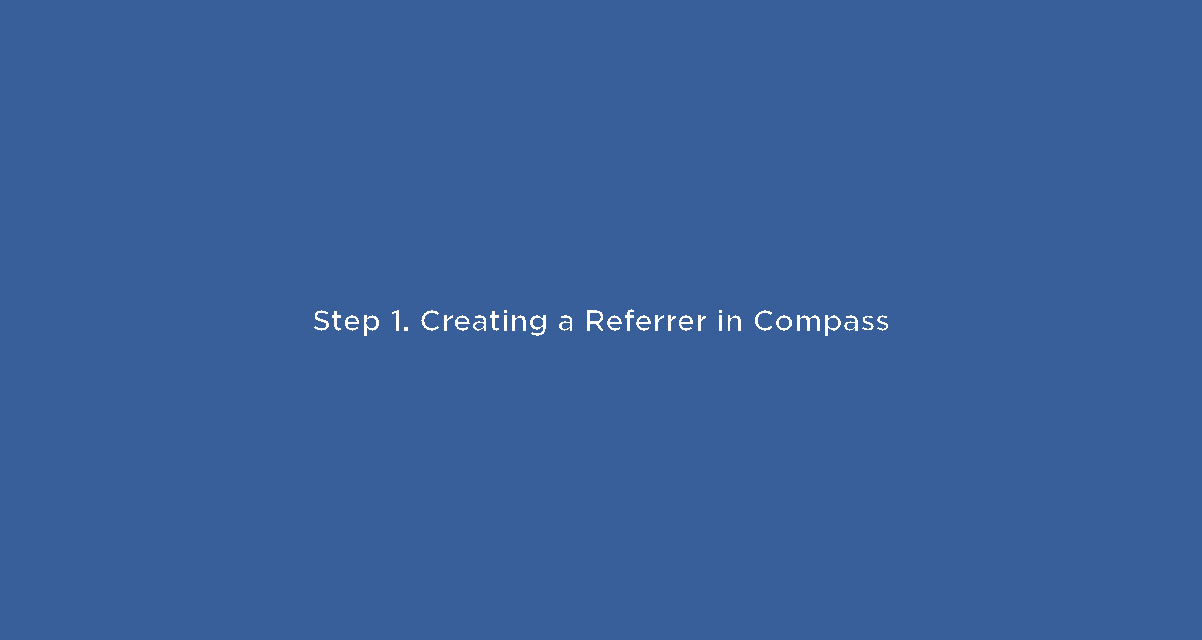
Assigning Referrers to Clients
Outcomes:
- Allows the use of CommPay reporting that features your chosen referrer in a column with the relevant clients
- Enables reporting of all clients referred or connected to a referrer entity

Steps (Method A):
- Open up the client that you would like to work on.
- Use "Know Your Client" on the left hand side to access the "Main" page.
- Edit the page and scroll down to "Referral Name"
- Search your referrer and click "Okay"
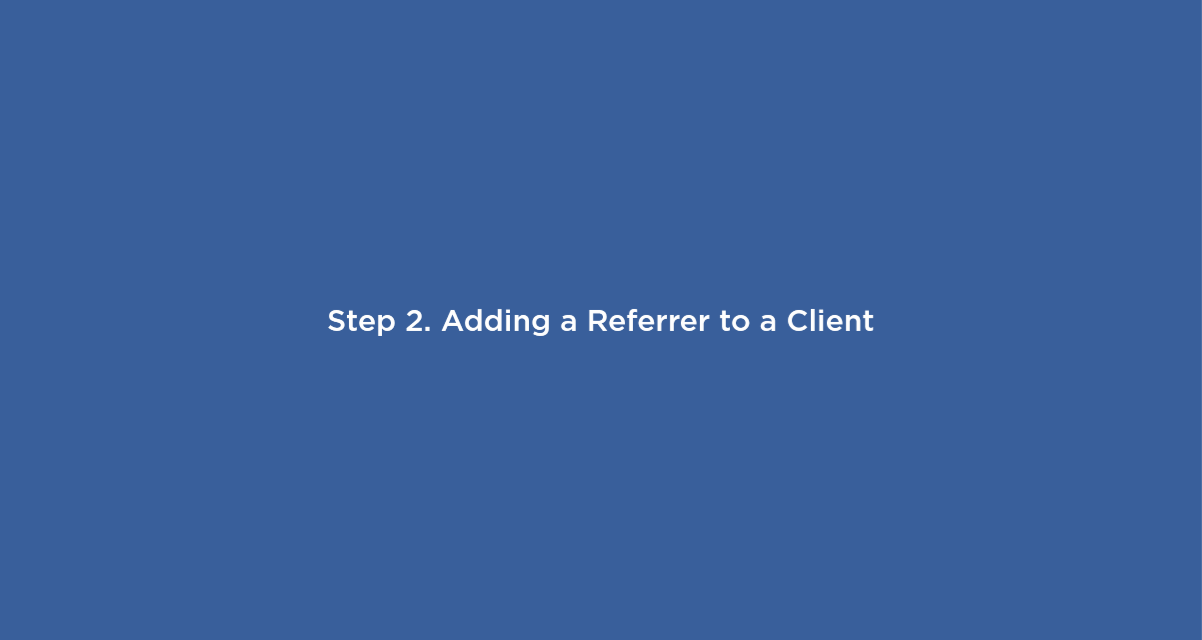
Steps (Method B):
- Open up the client that you would like to work on.
- Use "Client Engagement" on the left hand side to access the "Referral" page.
- Use the black "Add" button
- Press the grey button for "Select Referrer" and choose your referrer from the popup
- Select "Yes" from the primary button if using for CommPay.
- Save
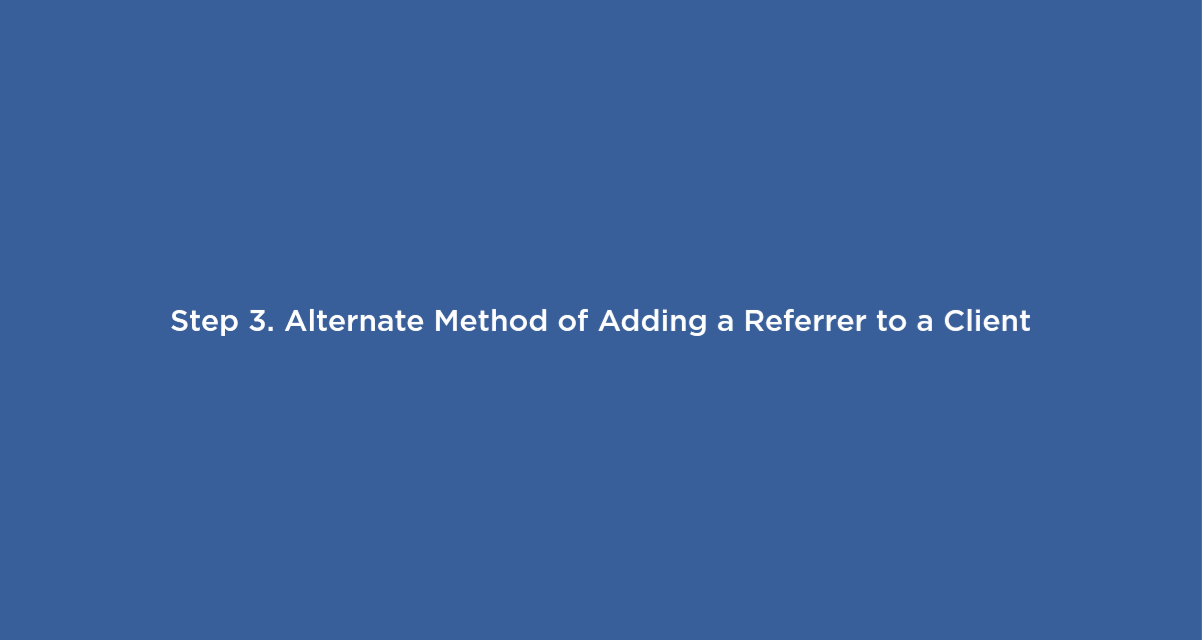
Producing a Referrer Report
Outcomes:
- Ability to report on each adviser within a multi-adviser practice
- Ability to report on the primary referrer against each client
- Ability to report on the client segmentation
Requirements:
- All clients mapped
- All client with correct adviser in Compass
- Referrers connected to CommPay by Advice Technology Team
Steps:
- Navigate to Side Menu at the top left of the screen.
- Use the "handshake" icon to navigate into the CommPay menu.
- Select Transactions near the middle.
- Select your preferred search period (i.e. payrun week, date range).
- Select "Referral Report" from the report grouping options.
- Use the black "Search" button in the top right to load the records
- Use the grey "CSV" button in the top right to export to Microsoft Excel
- Use Microsoft Excel's table function to format the payment data including the headings by selecting it and pressing "insert table" from within the Insert menu.
- Use the Autosum function to summarize the column with the payment totals that are relevant to you.
- Use the filters on the headers of each column to pick the view you want.
- The Autosum will update with your selection.