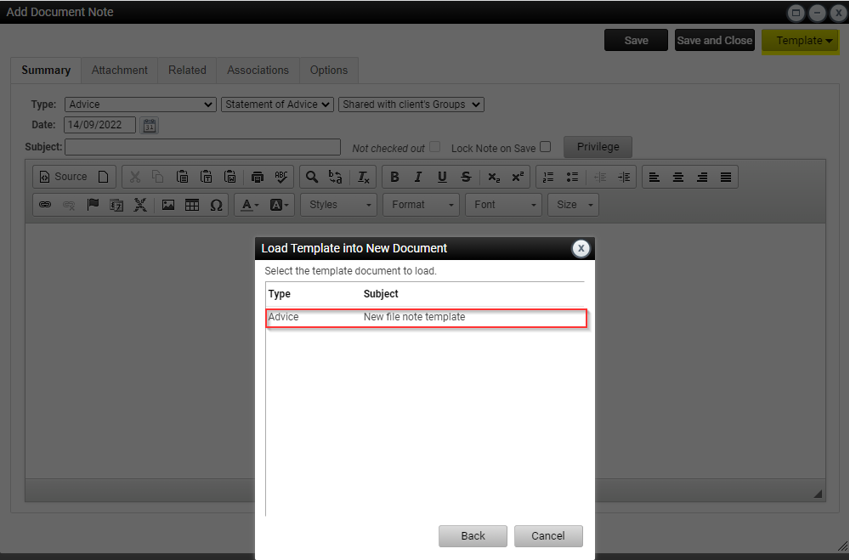File Note | How do I create a file note template?
A file note template must be set up in the document library to be accessible against a client record
- From Hub > Notes & documents
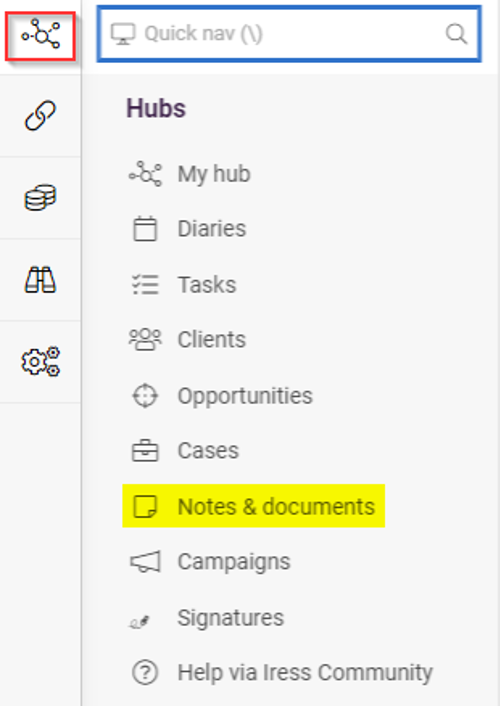
- Scroll down and access the Template folder
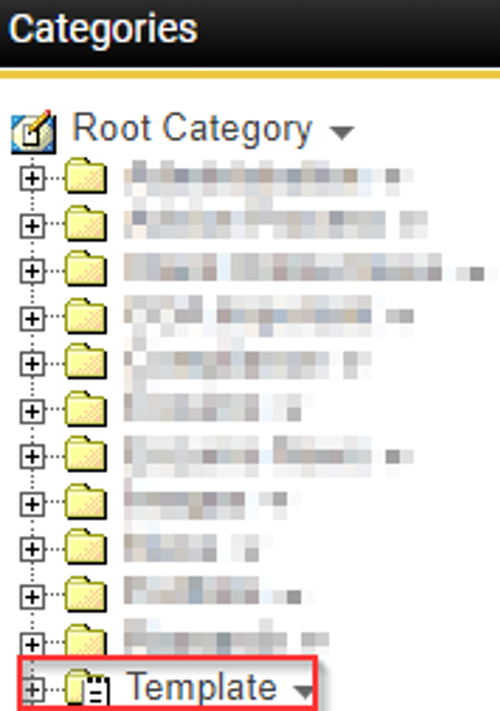
- If you are on an XPLAN site that is a dealer site or has multiple practices, create your own folder under the Template folder - Select the action icon at the end of the word Template and choose New Category. Name and set the permissions for your template folder to ensure it is recognisable and only accessible by other people in your practice.
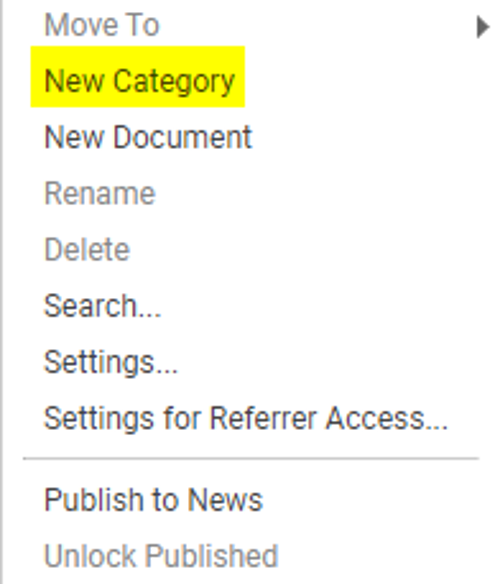
- Create a file note as you would normally by selecting Add

- Complete the type and subtype, a subject line and any other details you would like included in your file note template
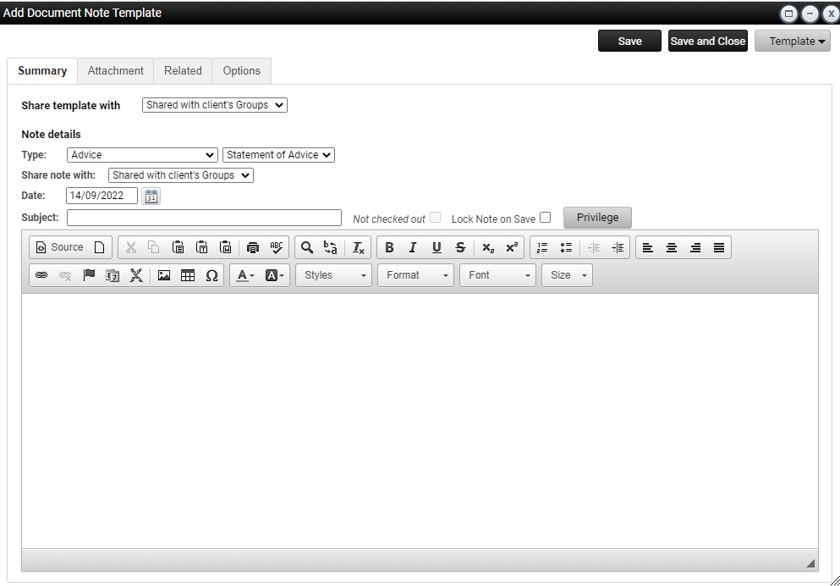
- When setting the permissions it is important that the template is set to be visible to all users in your group but the share note with option is set to Share with Clients Group or similar.
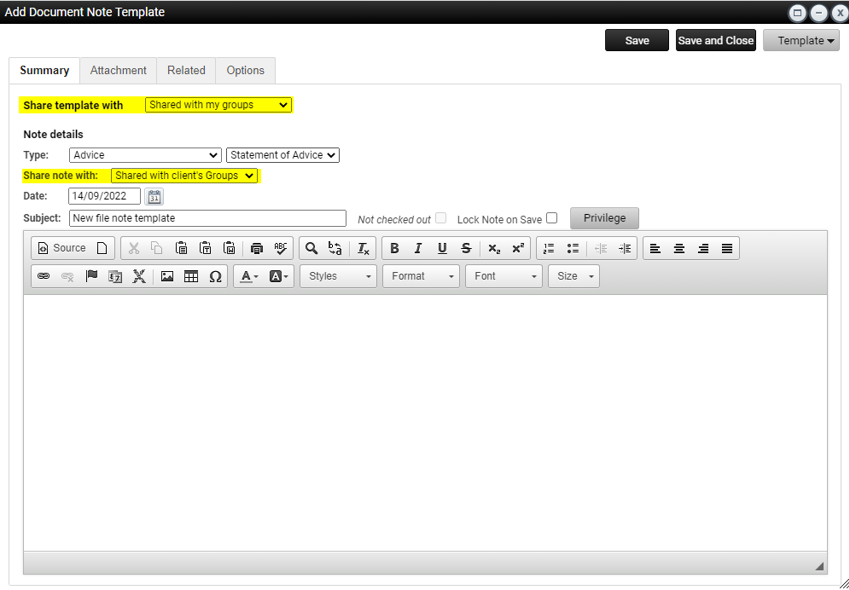
- Save the file note template
- It will now be visible under a client's record when loading from the Template button in a file note