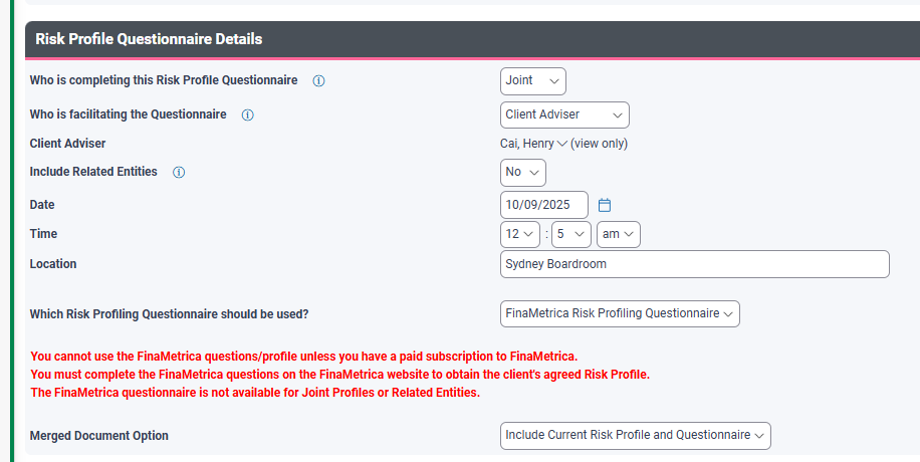Using the FinaMetrica Risk-Profiling Option
Using the FinaMetrica Risk-Profiling Option
(Alternative option to the Standard Risk Profile Questionnaire - the original CPAL Standard Risk Profile still continue to exist)
Purpose
This guide shows advisers and paraplanners how to select FinaMetrica inside the Risk Profile Questionnaire wizard in Xplan, capture (optional) client answers, and record the official FinaMetrica result back in Xplan.
Before you start
- Subscription required: You cannot use the FinaMetrica questions/profile unless your firm holds a paid FinaMetrica subscription. Xplan will show the screens, but it won’t compute a FinaMetrica result. The questionnaire must be done on the FinaMetrica portal to obtain the client’s agreed profile.
- Scope limitation: The FinaMetrica questionnaire is not available for Related Entities. Keep Include Related Entities = No.
Part A — Create the scenario & choose FinaMetrica in the wizard
- Open the client and create a scenario within the wizard
From the client record, go toAdvice Wizards → 1. Discover the Client → Risk Profile Questionnaire → Create Scenario.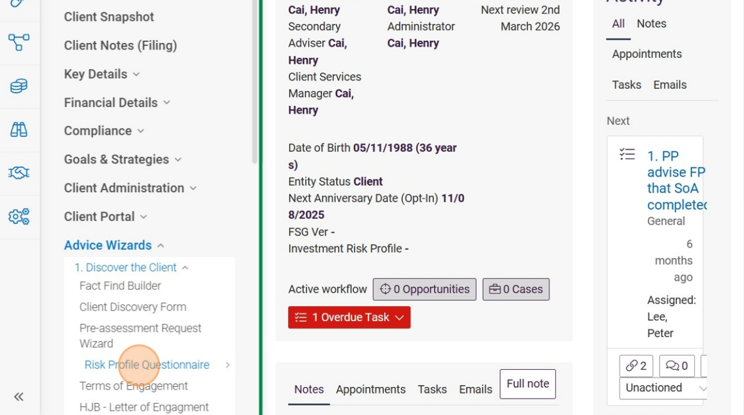
- Complete the “Risk Profile Questionnaire Details” page
- Who is completing this Risk Profile Questionnaire: choose the correct party (note Joint for FinaMetrica will produce a Client and Partner option but not a third 'Joint' column).
- Who is facilitating the Questionnaire: e.g., Client Adviser.
- Include Related Entities: No.
- Which Risk Profiling Questionnaire should be used? Select FinaMetrica Risk Profiling Questionnaire.
Important: Xplan will warn that FinaMetrica requires a paid subscription and that the official result must come from the FinaMetrica portal. - Merged document options
You can include the current risk profile and/or a blank questionnaire in the merge. This does not affect calculations. You can also choose to include the completed questionnaire but will require you to enter client's answers into FinaMetrica.
Part B — (Optional) Capture client answers in Xplan
The FinaMetrica Questionnaire page in the wizard lets you key back the client’s answers. This is optional and for record-keeping only; Xplan does not calculate a FinaMetrica score from these entries. We do recommend that you store the client's answers in Xplan for future ease of use.
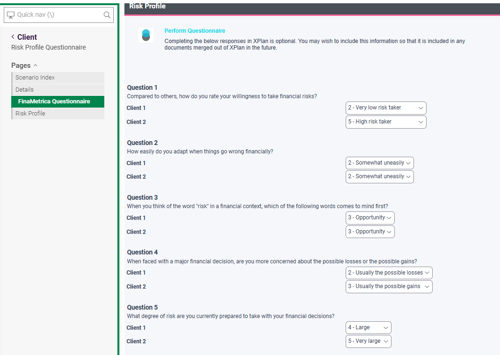
Part C — Record the official FinaMetrica result in Xplan
1. Go to Risk Profile → Action → Change Risk Profile.
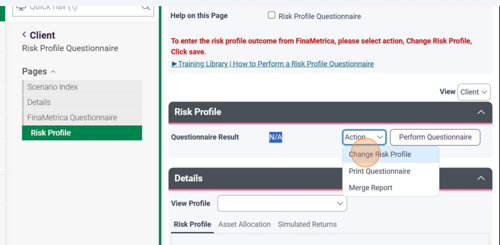
2. Select the appropriate profile that was resulted in FinaMetrica (e.g., 30% Growth – 70% Defensive Assets).
3. Enter a clear reason, e.g., “FinaMetrica result (link/reference)”. You can label the source as FinaMetrica and add any consequences of alteration if applicable. Save.
4. After saving the wizard, you can merge the Risk Profile to produce the document package. Xplan generates the merge asynchronously; you’ll receive a bell notification when ready.
Notes & Constraints
- Joint Column / related entities: Not supported for FinaMetrica in this wizard; create separate profiles at the individual level.
- Joint will still allow you to do Client and Partner in one Risk Profile form but the third "Joint" column will not exist.