Checklist Wizard
Guide to Checklist Wizard in Compass and CWT
Introduction
The checklist wizard is designed to help you in key stages of your advice journey. They are not mandatory to use but are designed to help you enter key information into Xplan to meet compliance requirements efficiently and ensure accuracy in data across your database. The Checklist Wizard can be accessed through Xplan's Client’s Menu under Client > Wizards > Checklist.
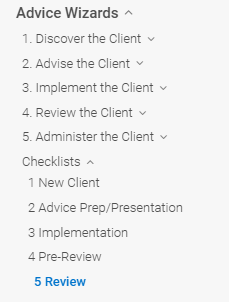
Checklist Wizards
1. New Client
Purpose and Function
The New Client Checklist Wizard streamlines the onboarding process by guiding you through the essential information required to set up a new client profile. This ensures data accuracy and compliance from the outset. At the end of the wizard, you can merge out a checklist that can be filed automatically to the client's notes.
How to Use the New Client Checklist Wizard
- Navigate to Client > Wizards > Checklist.
- Select the "1 New Client" option.
- Input client details, including their FSG (Financial Services Guide) information. These fields ensure compliance and must be completed accurately.
- Follow the prompts to input client's FSG details.
- If your FSG Method of Delivery is "Website," it is recommended that you blank out the following fields:
- FSG Date Provided
- FSG Version Number
- Adviser Profile
- Adviser Profile Date
- Provide additional compliance-related details in the Specialist Compliance Section. This section is not mandatory but can add significant value for tailored compliance reporting.
- Document key client interactions and advice provided in the File Note Requirements table. All notes attached here will file to clients' notes directly.
- Merge a checklist and add it to the client notes automatically if needed.
2. Advice Prep/Presentation
Purpose and Function
This checklist ensures all necessary information is gathered and reviewed before presenting financial advice to clients. It helps maintain compliance and consistency.
How to Use the Advice Prep/Presentation Checklist Wizard
- Navigate to Client > Wizards > Checklist.
- Select "2 Advice Prep/Presentation."
- Complete the following sections:
- SoA Reference:
- Check you entered the correct date for the Statement of Advice (SoA) in the SoA Reference section.
- Ensure you include the scope of advice in the Subject of the SoA for easy future reference (e.g., "Superannuation rollover").
- Checklist Questions to Review:
- Follow the checklist provided.
- Automatic text will appear to guide you through the advice preparation process.
- SoA Reference:
- Document key client interactions and advice provided in the File Note Requirements table. All notes attached here will file to clients' notes directly.
- Merge a checklist and add it to the client notes automatically if needed.
3. Implementation
Purpose and Function
This wizard helps track the steps required to implement agreed-upon financial advice, ensuring nothing is missed and compliance is upheld.
How to Use the Implementation Checklist Wizard
- Open the wizard under Client > Wizards > Checklist.
- Choose "3 Implementation" and follow the checklist to review.
- Input dates in the SoA/RoA Reference for when the client signed the Authority to Proceed.
- Add the date of the next Client Review in the Manage Review section.
- Enter the appropriate section in the Renewal and Fee Consent area.
- Check if you completed the Opt-In Required (Consent Required).
- Do not leave the Opt-In Required as blank (e.g., if it is insurance only, leave the option as No).
- Next, check if you have set up Services for your client. Note that on Compass and CWT there are different requirements, and additionally, there are different options whether you are licensed or self-licensed.
- Collect and verify the client’s identification:
- This is a requirement for super/investment (not required for insurance).
- Take a copy of the ID and complete the relevant FSC/FAAA identification form(s).
- Complete the Risk Assessment Form.
- Enter the details into the ID section in XPLAN to produce FSC forms when needed and search by expired IDs.
- Document key client interactions and advice provided:
- Use the File Note Requirements table to provide guidance on how to document key client interactions and advice provided.
- All notes attached here will file to clients' notes directly.
- Merge a checklist and add it to the client notes automatically if needed.
4. Pre-Review
Purpose and Function
The Pre-Review Checklist ensures all relevant client data and documents are updated before conducting an annual review.
How to Use the Pre-Review Checklist Wizard
- Open the wizard under Client > Wizards > Checklist.
- Choose "4 Pre-review" and follow the checklist to review.
- Complete the following sections:
- Pre-Review:
- FSG: Refer to the FSG guide found in the New Client Wizard.
- Review Details: Update and verify the review details.
- Manage Review Section: Ensure all review management details are current.
- Fee Arrangements:
- Include the client's opt-in details and consent requirements.
- Identification:
- Collect and verify the client’s identification (same as in the Implementation Wizard).
- Take a copy of the ID and complete the relevant FSC/FAAA identification form(s).
- Complete the Risk Assessment Form.
- Enter the details into the ID section in XPLAN to produce FSC forms when needed and search by expired IDs.
- Insurance:
- Review your client's insurance policies' renewal dates.
- Ensure beneficiaries are updated.
- Compliance Privacy & Advice:
- Check the date of the last signed agreement.
- Ensure an appropriate advice document has been provided to the client.
- Service Package:
- Review the client's service package (similar to the Implementation Wizard).
- Pre-Review:
- Merge a checklist and add it to the client notes automatically if needed.
5. Review
Purpose and Function
This wizard facilitates the structured collection of information during client reviews, ensuring all relevant aspects are addressed and documented.
How to Use the Review Checklist Wizard
- Open the wizard under Client > Wizards > Checklist.
- Choose "5 Review" and follow the checklist to review.
- Complete the following sections:
- Review:
- Recheck the FSG details against the client (similar to the previous instruction).
- Advice Document:
- Ensure an appropriate advice document has been provided.
- Fee Arrangement:
- Include the client's opt-in details and consent requirements (same as instructions from the previous prompt).
- Identification:
- Collect and verify the client’s identification (same as instructions from the previous prompt).
- Take a copy of the ID and complete the relevant FSC/FAAA identification form(s).
- Complete the Risk Assessment Form.
- Enter the details into the ID section in XPLAN to produce FSC forms when needed and search by expired IDs.
- File Note Requirements:
- Use the provided table to guide what files to appropriately file to the client's file notes in Xplan.
- Review:
- Merge a checklist and add it to the client notes automatically if needed.
