CWT | Pre-Review Adviser Questionnaire
The Pre-Review Adviser Questionnaire Wizard has been created in CWT replacing the previous survey monkey method.
Please note:
- We have created the ability to access the Wizard for both Advisers and their Support Staff. You must access the Wizard via the correct method.
- Users should have “Office Manager” access level to be able to view and edit the Wizard.
Option 1: For Advisers ONLY
- Click on the Preferences option on any CWT page.
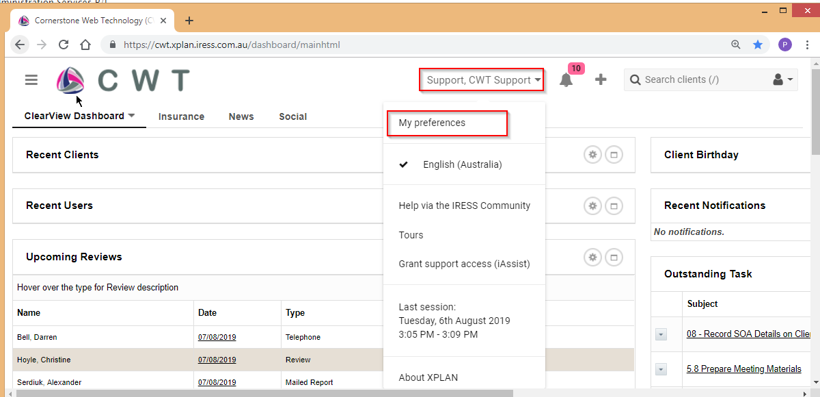
- Within the Preferences area, click on the “My Details” option and select “Pre-Review Adviser Questionnaire” Wizard

Option 2: For Support Staff only
- Support staff must access the Adviser’s CWT User record. Access to an Adviser’s User record can be done in the Quick Search menu in the top right corner of any screen in CWT. In the Quick Search area, select the icon to search for Users, then type in the Adviser’s name and click the Full list
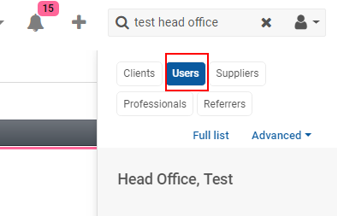
- From the Search results page, click on the name of the Adviser.
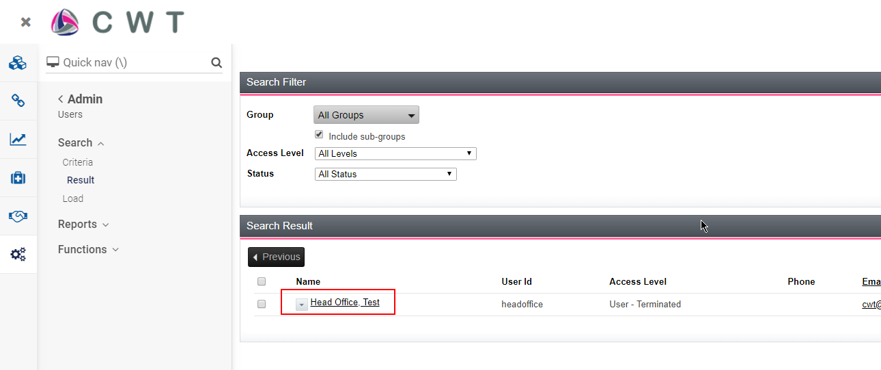
- Under the Key Details section, click on Licensee to expand the menu out. Now click on the Pre-Review Adviser Questionnaire option to access the Wizard. You can now access the first page of the Wizard.

Wizard Completion
- The Wizard requires a user to complete all fields covering 9 pages.
- Data is saved as each page is completed within the Wizard. Once a User has reached the end of the Wizard and the submission of data has been completed, please click on the CWT logo to exit the Wizard.
- The Wizard does not produce a document like many other wizards and the information in the wizard will automatically be available for the Compliance Team to review.
The next time you have to complete the information, you will be able to see your previous entries and only make any changes. This will mean the process is quicker and more efficient for the User.
