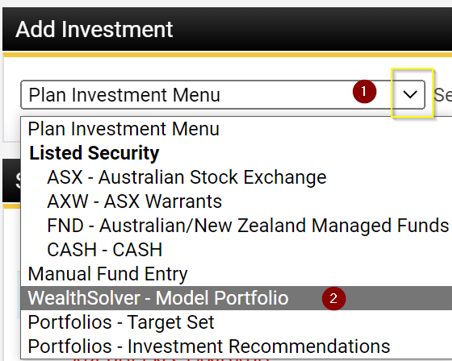How to create a Model Portfolio for use in WealthSolver
Step 1: Access the WealthSolver Model Portfolios page
- Click on the Research button on the left hand navigation menu.
- Select WealthSolver.
- Select Tools.
- Select Model Portfolios.
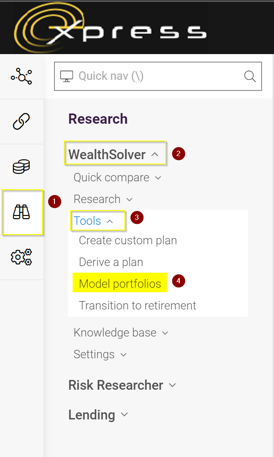
Step 2: To add a Model Portfolio, click on the 'Add' button then select 'Model Portfolio'
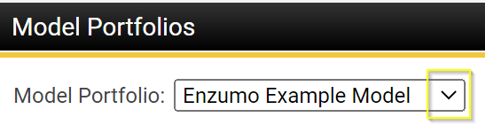
Step 3: Select the plan from the list and enter a name for your Model Portfolio, then click Add
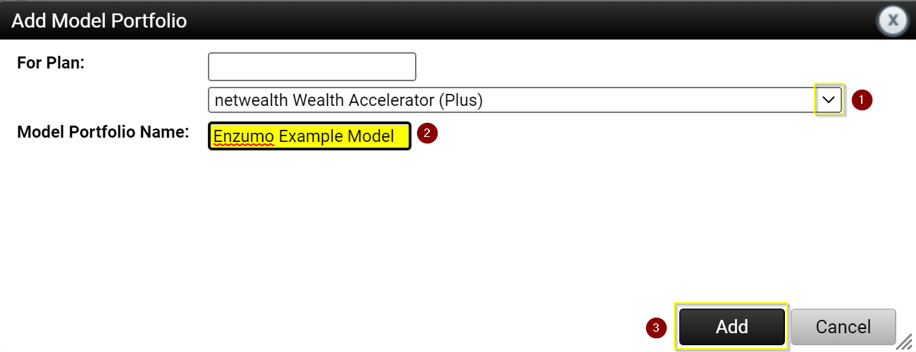
Step 4: Enter the allocate % amount for each investment option in your Model Portfolio, then click Save.
*You can filter the investment list by entering the APIR code or fund manager's name in the 'Filter Investment Options' box (1)
(In our example, we've only added the 1 investment option allocating 100% to this fund)
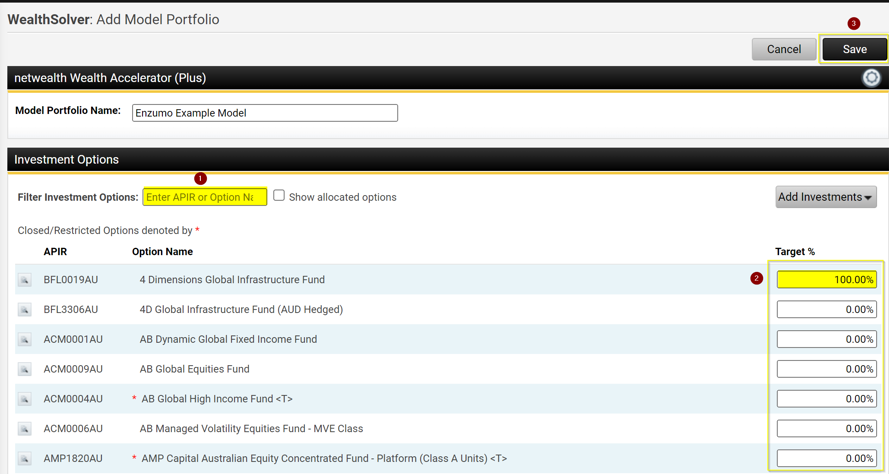
The Model Portfolios created will be listed in the panel as shown.
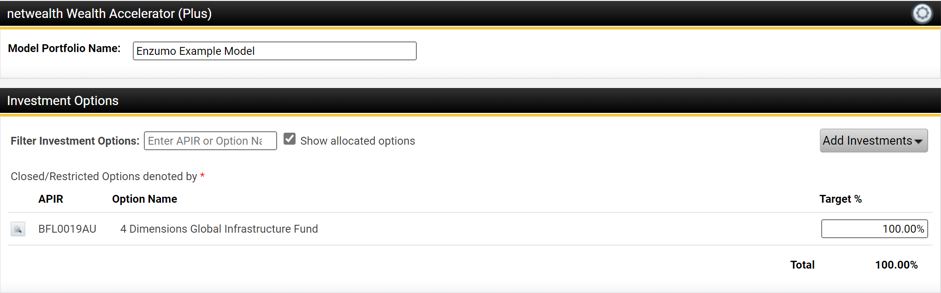
Step 5: Adding a custom investment option.
You can add a custom investment option to your model portfolio for example if you have inhouse funds or custom investment pricing.
- Select Add Investments.
- Select Add Custom.
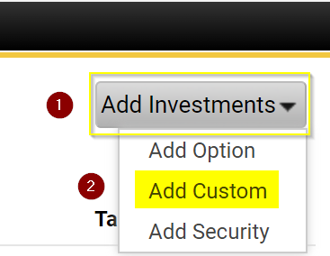
- Complete Fund Name.
- Enter investment Code.
- Enter Fees.
- Enter Asset Allocation.
- Click O.K
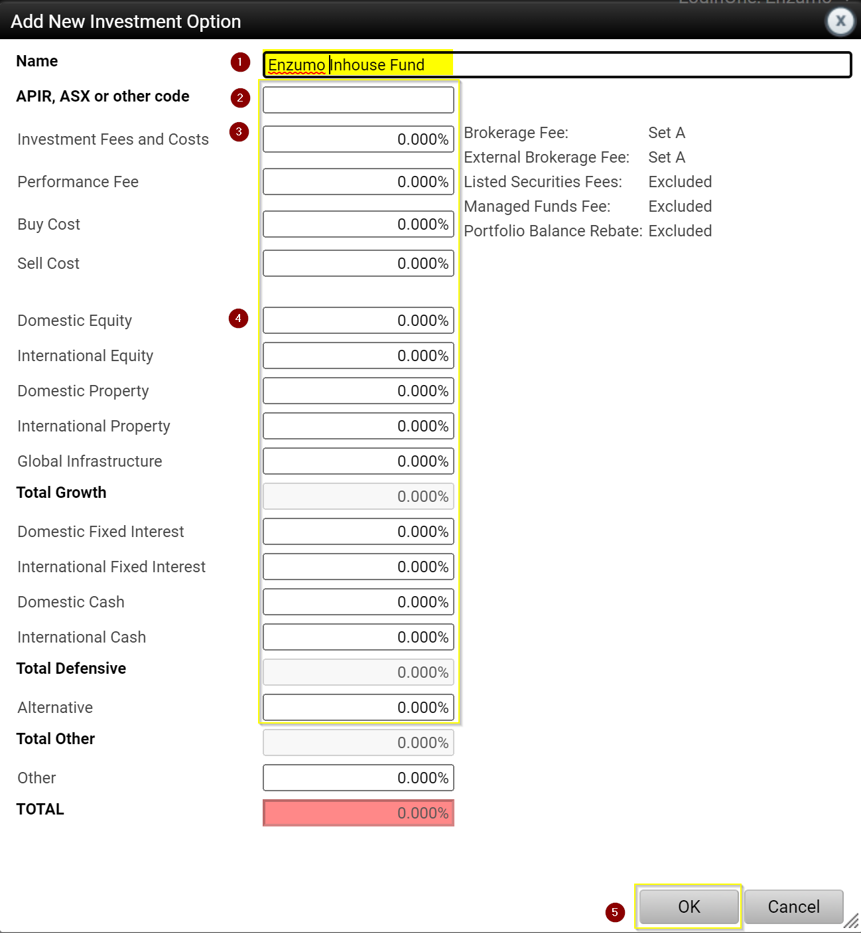
Using Model Portfolios in WealthSolver
When you are using WealthSolver, in the Add Investments page, you can then choose to use the 'WealthSolver - Model Portfolios' and select which Model Portfolio you wish to apply to the plan.
Please note: you will only see the 'WealthSolver - Model Portfolio' option, if you are modelling in a plan that has Model Portfolios created (as per step 4 above). For example, if you only have Model Portfolios created for OnePath and your client's proposal is for BT, you will not see the model portfolio option.