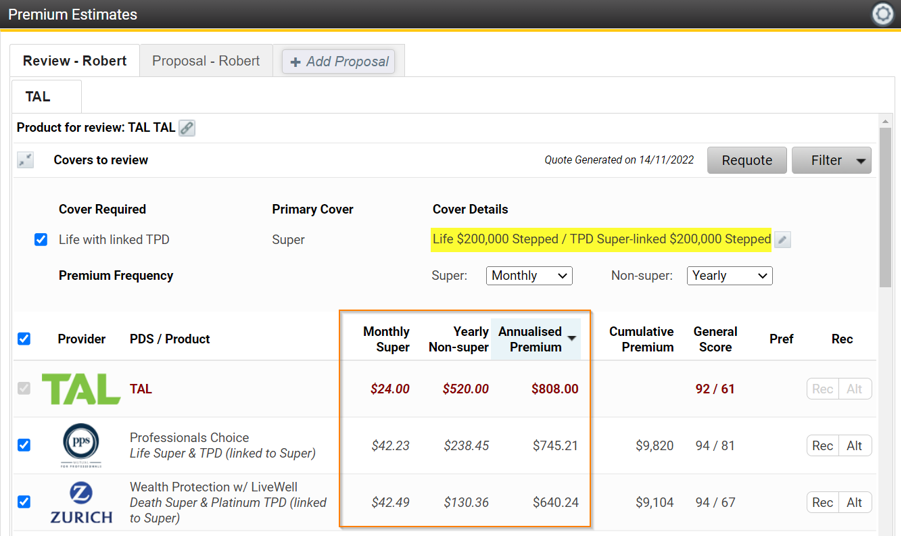How do I add a super linked policy in Risk Researcher?
To use super linking in Risk Researcher, you only need to enter the cover amount into one policy as shown below (do not add them as separate policies).
See examples below on how to add an insurance policy that has Life and TPD cover held through super, or has super-linked TPD cover inside/outside of Super.
Within the clients profile, ensure the Insurance policies have been added as such
- Enter the Life cover, select 'Super-linked TPD' as the Type and set the Benefit Status as 'Inforce'.
- For TPD cover held via Super fund, select 'Any Occupation' as the Type and set the Benefit Status as 'Inforce'. In the 'Is Super' field, you will need to set this to Yes.
- For the Super-linked TPD cover, under the TPD Insurance heading held outside of Super, set the Type as 'Super-linked Own' and the Benefit Status as 'Super-linked'. In the 'Is Super' field, you will need to set this to No. In the Linked Policy Number field, you can enter the policy number of the Super-linked TPD policy.
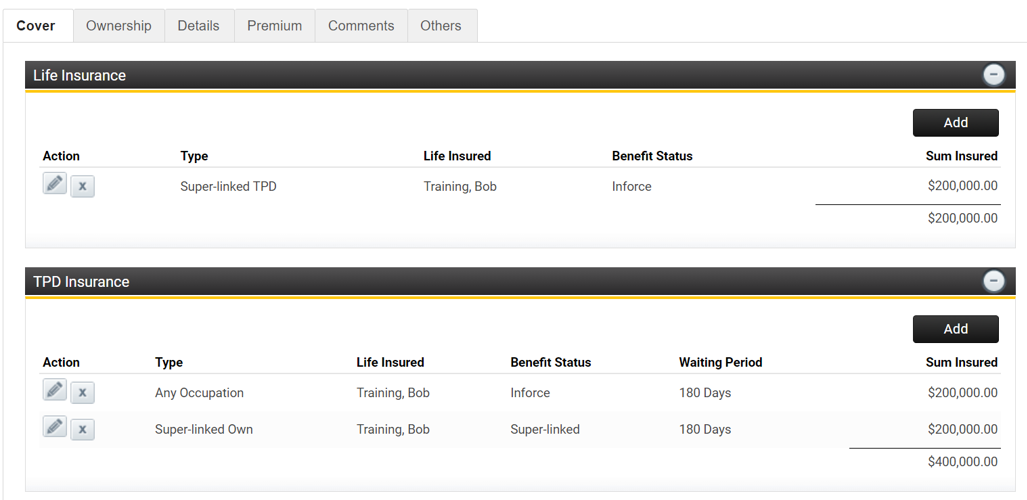
For TPD, you can have Any occupation TPD cover inside of super and the Super Linked Own occupation outside super.
When you create your scenario in Risk Researcher, select to Review the policy and link it to the relevant product, it will then create a single cover selection as below:
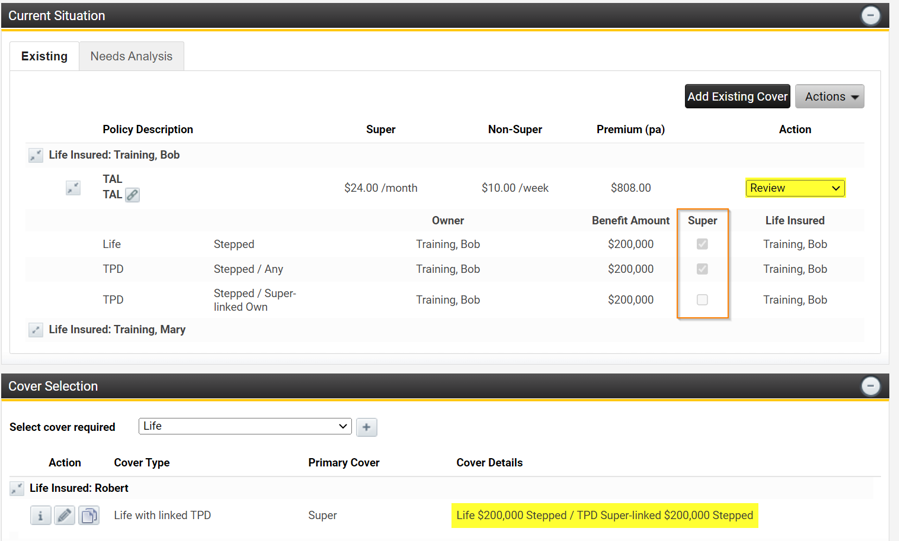
Risk Researcher calculates the premiums that are paid inside and outside of super based on the cover amount.
The breakdown of the premium is shown when you select premium summary for the preferred product.