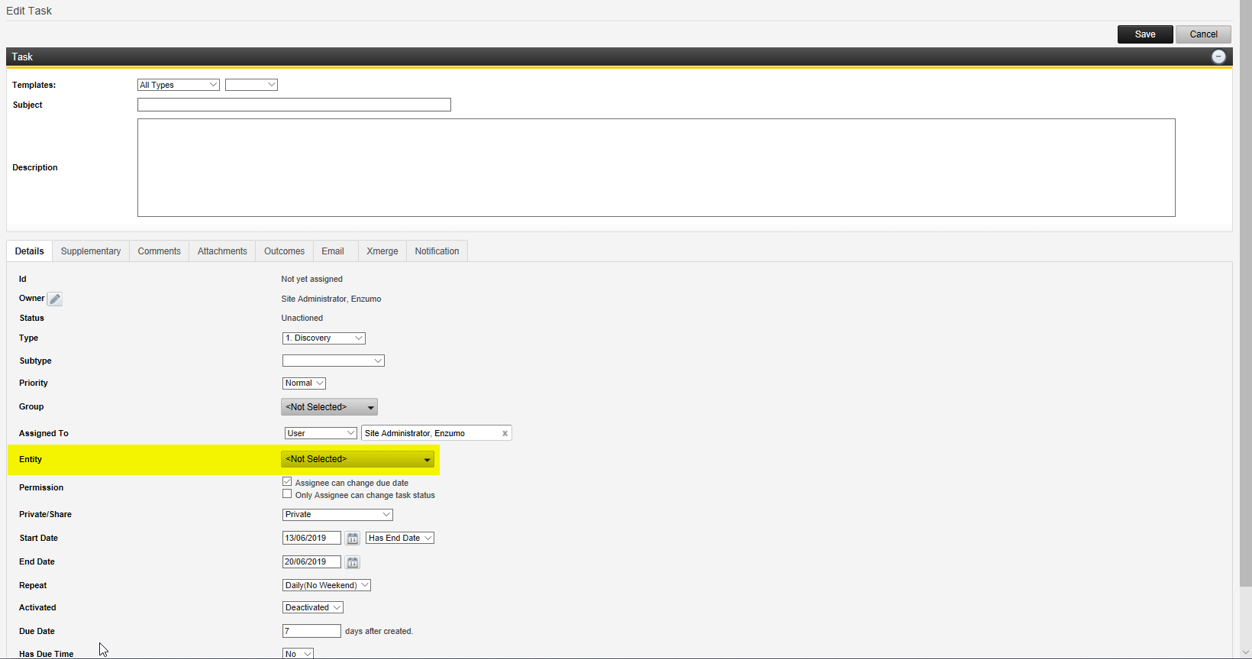Task | How do I add a recurring task?
You can add a recurring task within the task area or from within the client.
Within a client
- Navigate to the task area within a client record
- Click on the arrow next to the Tasks heading and select Recurring Tasks, the page will reload
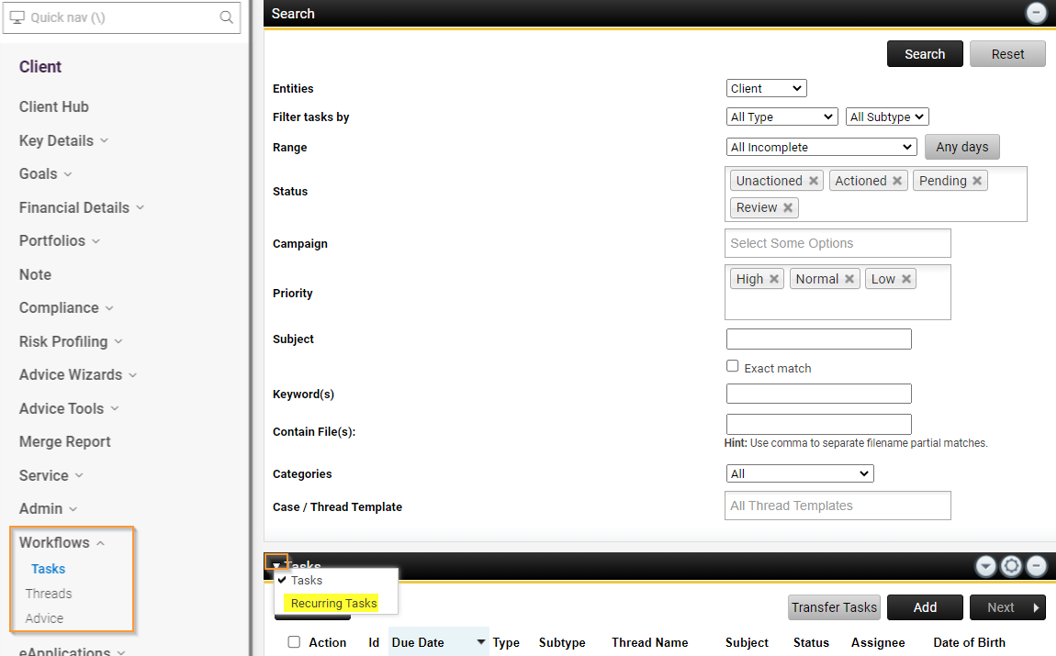
- In the Recurring Tasks section click Add

- Load a task template or set the subject of the task and a brief description
- Complete the relevant task tabs as needed
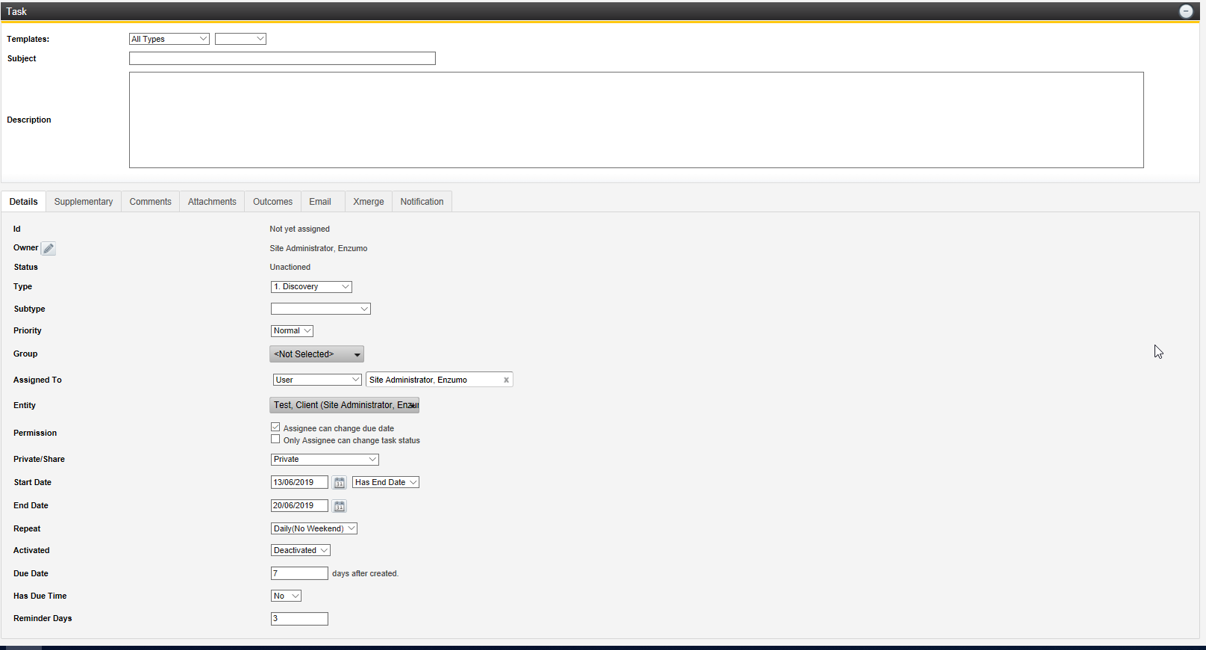
Within Task area
- Navigate to Tasks from the left hand menu
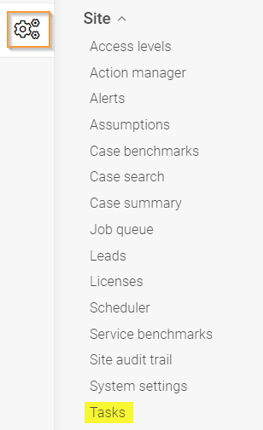
- Under List select Recurring Tasks
- Click Add to add a recurring task
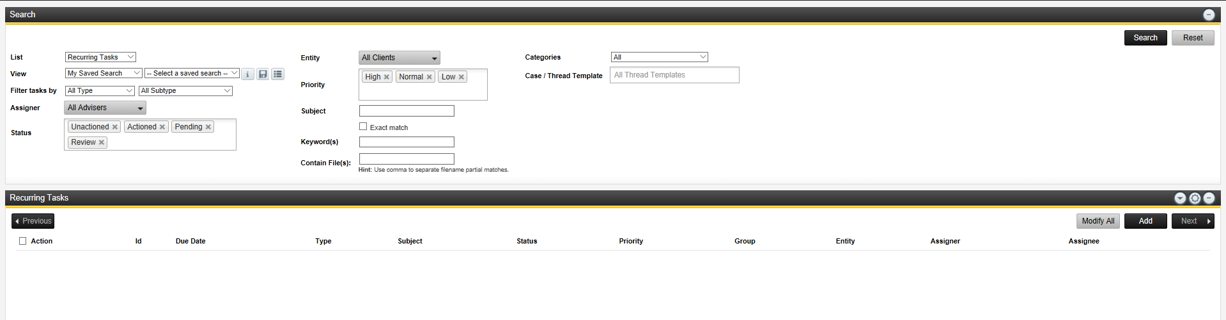
As you are not in a client, ensure you add the entity along with updating the other task details