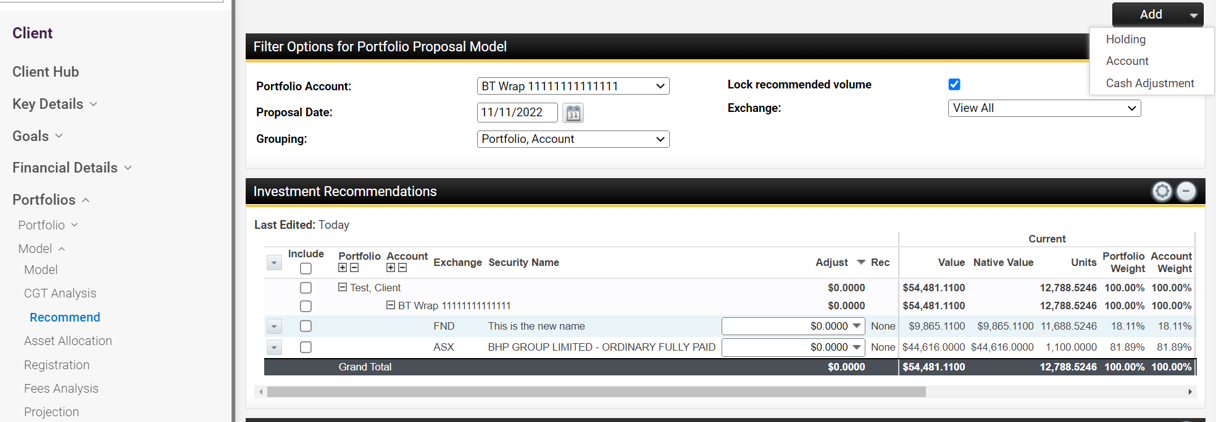What are the components of the Model > Recommend page?
The Model - Recommend option in Portfolio is used to prepare your investment recommendation modeling to pull into your advice document for the client.
You would access the Recommend page to:
- Manually model a client's existing investment portfolio to re-balance the holdings; and
- Model a new recommended portfolio.
The following outlines the main components of the clients Portfolios > Model > Recommend screen:
- Entity - you can select the entity for which you wish to access to model their portfolio by clicking on the drop down arrow beside the client name. Any entity that is part of the client's group will be listed to select from. If the client has a partner you have the ability to select from either the individual entity, the joint entity (Client and Partner) or by View All. When you select view all, tick box options will appear in the Filter Options for Portfolio Proposal Model panel to select which entities you wish to include.
- Add - click on this button to access the following functions:
- Holding - select this option to add a proposed investment. After clicking on this option, you will be taken to the Add Holdings screen to search for and enter the proposed investment. After selecting the proposed investment, you will then need to enter the proposed amount.
- Account - select this option to add a new portfolio account.
- Cash Adjustment - select this option to add a cash investment.
- Account - if an account has been created for the proposed portfolio, you can select the individual account here before modelling the portfolio. Please note this option will only appear if an account has been created.
- Proposal Date - you can set the portfolio proposed date in this field. The market value for each investment is based on the unit price of the date selected.
- Grouping - Allows you to select how you would like the data in the investment recommendations to be grouped. In this example the data is grouped by Portfolio, then account.
- Lock Recommended Volume - as unit prices change daily, you have the option to lock the recommended volume at the proposed date by clicking on the tick box option.
- Exchange - You can select to view securities from multiple exchanges or filter the screen to view a selected security.
- Investment Recommendations - this panel is where you can model the recommended investments by adjusting the volume (either by unit or $). This panel will display the security, the adjustment value for each security, the current and proposed value for each security, and you also have the ability to enter regular contributions or withdrawals for investments.