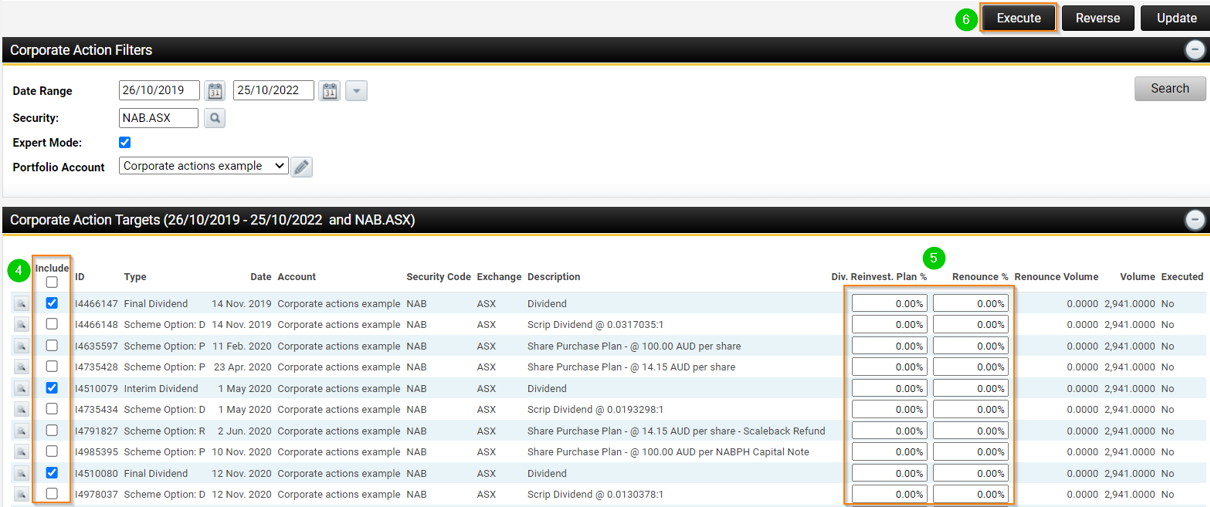How do I run corporate actions against a client's portfolio account?
Corporate Actions should be enabled for:
- Portfolio Accounts that you maintain manually and are not being updated via a datafeed
- Portfolio Accounts that are being updated by a datafeed or data import but the datafeed does not provide Corporate Actions style transactions such as dividend or distribution details. (Such as Direct Share datafeeds that only provide contract note data.)
Corporate Actions should NOT be enabled for:
- Clients holding direct shares and managed funds on wrap style accounts where Corporate Action style transactions are provided via datafeeds.
From the client record:
1. Navigate to Portfolios > Corporate Actions > Corporate Actions.
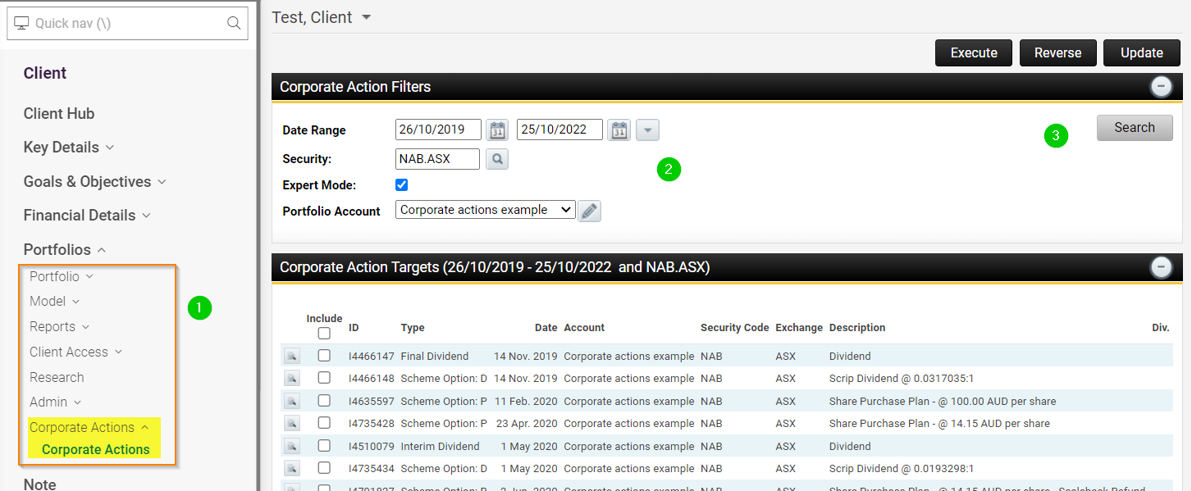
2. Use the Corporate Action Filters options to search and display all available corporate actions that can be run for this client.
- Use the date range filter to filter and display available corporate actions for the clients securities.
- Use the Security option filter to search for a single security.
- Ticking expert mode will provide multiple corporate actions that could be run when more then one option is available. Leaving expert mode unticked will provide an additional drop down box to display within the Multi Event column. An option will then need to be selected for the client to take up as part of the corporate action.
- Use the Portfolio Account filter to choose which portfolio account you wish to run the Corporate Actions against.
3. Click the Search button once filters have been set.
4. To run (or execute) the Corporate Action, tick the corporate actions you want to run.
5. Select what you wish to do with the dividends and how much is to be reinvested. This field will default to the reinvestment percentage amount that was selected under the investment Holdings details. In this example, we have left Div. Reinvest. Plan % at zero. This will result in the dividends appearing in the cash account.
6. Click Execute to run the selected corporate actions.